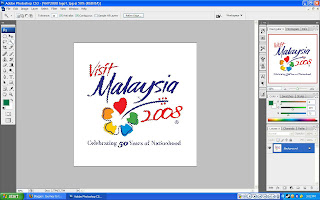
First step, I use the magic wand tool to select the "Visit Malaysia" logo and remove it away from the white background.
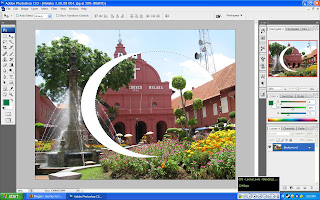
Second step, This is one of three pictures I use the elliptical marquee tools to select the area of the picture I want and make it look more round shape. I did the same thing to Mulu cave and Petronas twin towers picture.
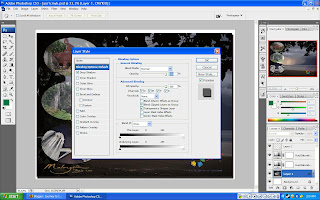
The background I leave it white in color and the first picture or the first layer, I add a shadow effect onto in.
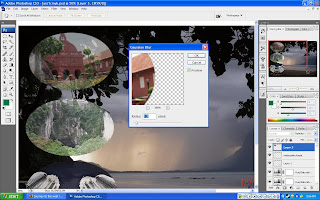
Next, after I use marquee tools to select an area I wanted,so I put those picture to the left side of the picture.All three picture are applied using gausian blur filter and decrease the opacity around 70% so that It doesn't look much copy and paste.
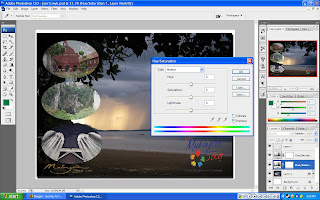
Fourthly, I add hue and saturation on the beach picture and playing around the lightness effect to it so the picture look more real and slightly different from the original picture
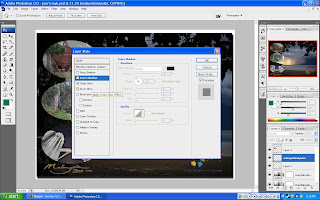
Lastly, I add the outer glow shadow layer style on the "Malaysian truly asia" logo picture to make it look cool.
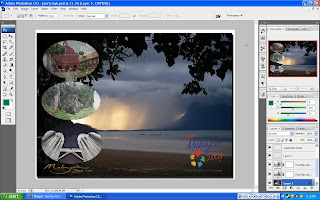
Final work.It looks too simple but I think its ok though.
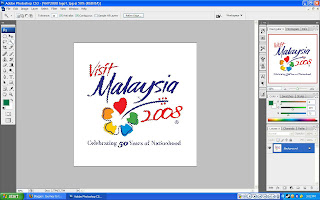 First step, I use the magic wand tool to select the "Visit Malaysia" logo and remove it away from the white background.
First step, I use the magic wand tool to select the "Visit Malaysia" logo and remove it away from the white background.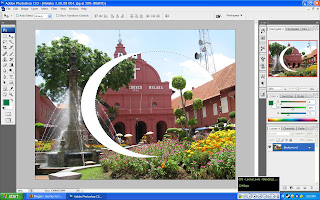 Second step, This is one of three pictures I use the elliptical marquee tools to select the area of the picture I want and make it look more round shape. I did the same thing to Mulu cave and Petronas twin towers picture.
Second step, This is one of three pictures I use the elliptical marquee tools to select the area of the picture I want and make it look more round shape. I did the same thing to Mulu cave and Petronas twin towers picture.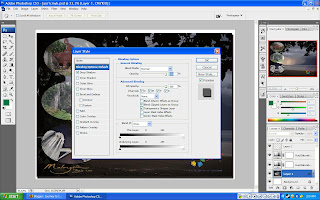 The background I leave it white in color and the first picture or the first layer, I add a shadow effect onto in.
The background I leave it white in color and the first picture or the first layer, I add a shadow effect onto in.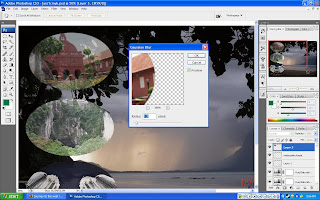 Next, after I use marquee tools to select an area I wanted,so I put those picture to the left side of the picture.All three picture are applied using gausian blur filter and decrease the opacity around 70% so that It doesn't look much copy and paste.
Next, after I use marquee tools to select an area I wanted,so I put those picture to the left side of the picture.All three picture are applied using gausian blur filter and decrease the opacity around 70% so that It doesn't look much copy and paste.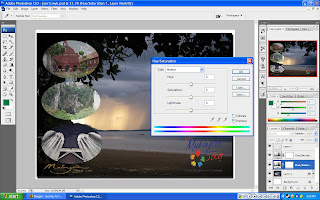 Fourthly, I add hue and saturation on the beach picture and playing around the lightness effect to it so the picture look more real and slightly different from the original picture
Fourthly, I add hue and saturation on the beach picture and playing around the lightness effect to it so the picture look more real and slightly different from the original picture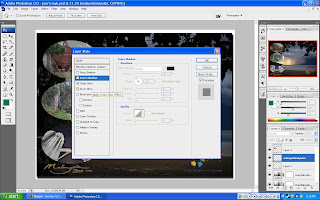 Lastly, I add the outer glow shadow layer style on the "Malaysian truly asia" logo picture to make it look cool.
Lastly, I add the outer glow shadow layer style on the "Malaysian truly asia" logo picture to make it look cool.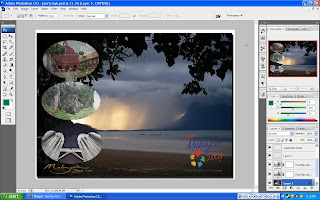 Final work.It looks too simple but I think its ok though.
Final work.It looks too simple but I think its ok though.

No comments:
Post a Comment